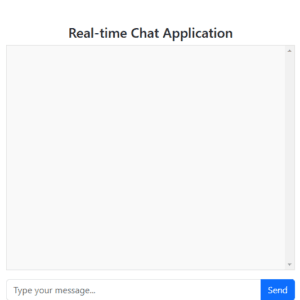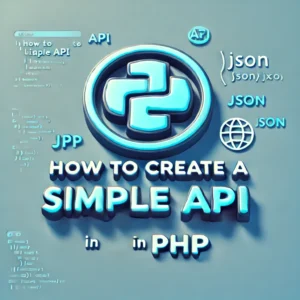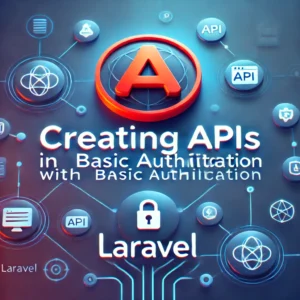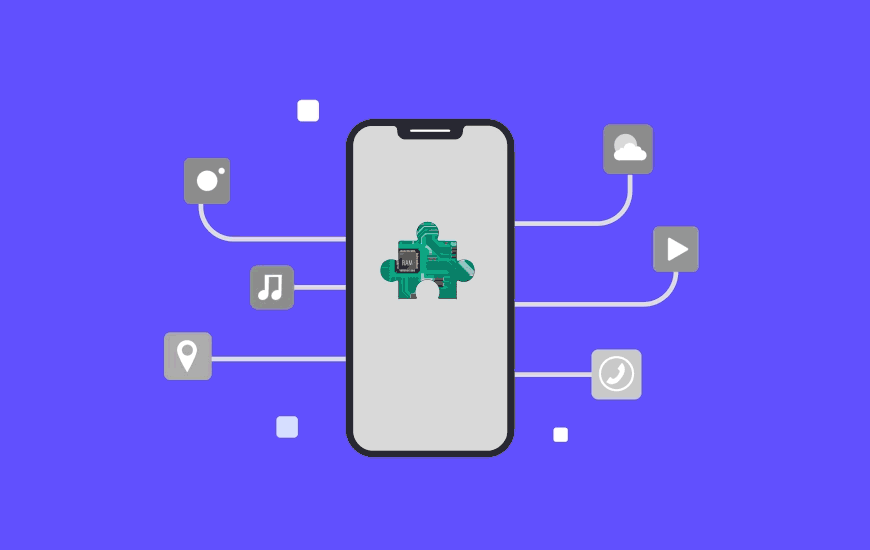Exploring AhMyth: An In-Depth Guide to Android Remote Access Testing
In the realm of cybersecurity and penetration testing, tools that allow for comprehensive remote access and control of devices play a crucial role. One such tool is AhMyth, an open-source Android Remote Access Trojan (RAT) framework. AhMyth offers a powerful platform for testing and research by enabling users to control Android devices remotely through a web-based interface. In this blog, we’ll explore AhMyth in detail, covering its installation, features, and ethical considerations.
What is AhMyth?
AhMyth is a versatile Android RAT framework designed for penetration testing and security research. It provides an intuitive web interface for managing and controlling Android devices remotely. Through AhMyth, users can perform a range of actions including data extraction, remote control, and monitoring of Android devices. This tool is valuable for security professionals seeking to assess vulnerabilities and ensure the integrity of mobile applications and devices.
Key Features of AhMyth
- Web-Based Interface: Manage and interact with Android devices through a user-friendly web interface.
- Payload Generation: Create customized APK payloads that can be installed on target devices.
- Remote Control: Execute commands, capture screenshots, record audio, and more.
- Device Monitoring: Access real-time information about connected devices, including installed applications and system details.
- File Management: Upload, download, and manage files on target devices.
Installing AhMyth on Linux
Here’s a step-by-step guide to installing AhMyth on a Linux system:
1. Update Your System
Start by updating your package list and upgrading installed packages:
bashCopy codesudo apt update && sudo apt upgrade -y
2. Install Dependencies
AhMyth requires several dependencies to function correctly. Install them using:
bashCopy codesudo apt install openjdk-11-jdk android-sdk-platform-tools-common git python3 python3-pip -y
3. Clone the AhMyth Repository
Clone the AhMyth repository from GitHub:
bashCopy codegit clone https://github.com/ahmyth/ahmyth.git
cd ahmyth
4. Install Python Dependencies
Navigate to the AhMyth directory and install the required Python packages:
bashCopy codepip3 install -r requirements.txt
5. Build and Run AhMyth
Start the AhMyth server with:
bashCopy codepython3 server.py
This will initiate the AhMyth server, which will listen on port 3000 by default.
Using AhMyth
Accessing the Web Interface
- Open a Web Browser:
- Go to
http://localhost:3000orhttp://<Your_IP_Address>:3000to access the AhMyth web interface.
- Go to
- Log In:
- Use the default credentials or those set during setup.
Creating and Deploying Payloads
- Access Payload Generation:
- Navigate to the Payload section in the AhMyth web interface.
- Configure Payload Settings:
- App Name: Enter the name of the application.
- Package Name: Specify a unique identifier for the application.
- Activity Name: Provide the name of the main activity.
- Icon: Upload an icon for the APK.
- Server IP: Enter the IP address of the AhMyth server.
- Server Port: Default is 3000.
- Generate APK:
- Click on the build button to generate the APK file.
- Install APK on Android Device:
- Transfer the APK to the Android device and install it by enabling installation from unknown sources.
Interacting with the Target Device
- Monitor Device Connections:
- Devices that install the APK will appear in the Devices section of the AhMyth interface.
- Perform Remote Actions:
- Screenshot: Capture screenshots of the target device.
- Audio Recording: Record audio from the device.
- File Management: Upload, download, or manage files.
- Camera Access: Take photos using the device’s camera.
- View Device Information:
- Device Details: Check the model, OS version, and other details.
- Application List: View installed applications on the target device.
- Send Commands:
- Shell Commands: Execute commands on the target device.
- Broadcast Messages: Send messages to the target device.
Ethical Considerations
Using AhMyth, like any security tool, comes with ethical responsibilities:
- Legal Use: Ensure you have explicit permission before testing or interacting with devices.
- Controlled Environments: Use AhMyth in environments where you control the devices or have authorization for testing.
- Security: Handle security tools with care to avoid potential misuse.
After accessing an Android device through AhMyth, you can perform various actions via its web-based interface. AhMyth itself does not use a traditional command-line interface but provides a set of functionalities through its web interface. Here’s a detailed look at what you can do after you have access to the Android app:
Commands and Actions in AhMyth After Accessing the Android Device
- File Management
- Upload File:
- Use the file management interface to upload files to the target device.
- Web Interface: Go to the “File Manager” section and select “Upload” to choose a file from your local system.
- Download File:
- Download files from the target device to your local system.
- Web Interface: Navigate to the “File Manager,” locate the file you want to download, and select “Download.”
- Delete File:
- Remove files from the target device.
- Web Interface: In the “File Manager,” select the file and choose “Delete.”
- Upload File:
- Remote Control Actions
- Take Screenshot:
- Capture the screen of the target device.
- Web Interface: Go to the “Device Control” section and click on “Take Screenshot.”
- Record Audio:
- Start recording audio from the target device’s microphone.
- Web Interface: Access the “Audio Recorder” section and click “Start Recording.”
- Capture Camera Photo:
- Use the device’s camera to take a photo.
- Web Interface: Navigate to the “Camera” section and select “Take Photo.”
- Take Screenshot:
- System Commands
- Execute Shell Commands:
- Run shell commands on the target device.
- Web Interface: Access the “Terminal” or “Shell” section and input the desired command. For example, to list directory contents:bashCopy code
ls
- Install APK:
- Install an APK file on the target device.
- Web Interface: Go to the “APK Installer” section and upload the APK file.
- Execute Shell Commands:
- Device Information
- View Device Details:
- Access information about the target device such as model, OS version, and hardware specs.
- Web Interface: Navigate to the “Device Info” section to view details.
- List Installed Applications:
- View a list of applications installed on the target device.
- Web Interface: Go to the “App List” section to see installed apps.
- View Device Details:
- Broadcast Messages
- Send Message:
- Send a broadcast message to the target device.
- Web Interface: Use the “Message Sender” section to compose and send a message.
- Send Message:
- Advanced Actions
- Keylogger:
- If enabled, view keystrokes logged from the target device.
- Web Interface: Access the “Keylogger” section to review logged keystrokes.
- Remote Shell:
- Access a command-line shell on the target device for more advanced control.
- Web Interface: Navigate to the “Remote Shell” section and input commands.
- Keylogger:
Summary of Actions
Here’s a quick summary of the main sections and actions you can perform:
- File Manager: Upload, download, delete files.
- Device Control: Take screenshots, record audio, capture photos.
- Terminal/Shell: Execute shell commands.
- Device Info: View device details, list installed applications.
- Message Sender: Send broadcast messages.
- Keylogger: View logged keystrokes (if enabled).
- Remote Shell: Execute advanced commands.
Conclusion
AhMyth provides a robust suite of tools for interacting with Android devices remotely. The web-based interface allows for a variety of actions, from file management to remote control and system commands. Always ensure that you use these capabilities responsibly and ethically, with proper authorization and within legal boundaries. For further information and updates, refer to the AhMyth GitHub repository.