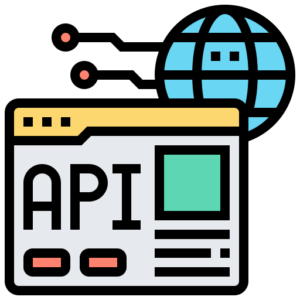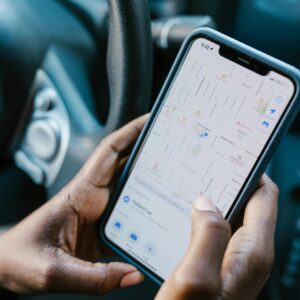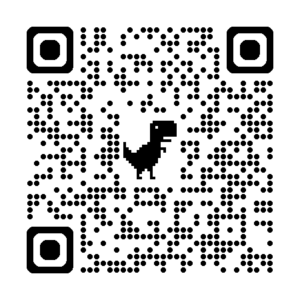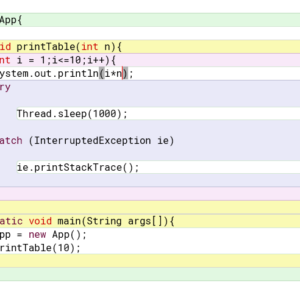Google Maps Integration in Java Android: A Step-by-Step Guide
Integrating Google Maps in an Android app is essential for navigation, location tracking, and various location-based services. This tutorial will guide you through the process of implementing Google Maps in an Android application using Java.
📌 Prerequisites
Before starting, ensure you have: ✅ Android Studio installed ✅ A Google Cloud Platform (GCP) account ✅ An active Google Maps API key
1. Enable Google Maps API 🌍

To use Google Maps in your Android app, you need to enable the Maps SDK for Android in Google Cloud Console:
- Go to Google Cloud Console
- Create a new project or select an existing one
- Navigate to APIs & Services → Library
- Search for Maps SDK for Android and enable it
- Go to APIs & Services → Credentials and generate an API Key
- Restrict the API key usage to prevent unauthorized access
2. Add Dependencies to Your Project 🏗️
Open the build.gradle (Module: app) file and add the following dependency:
dependencies {
implementation 'com.google.android.gms:play-services-maps:18.1.0'
}
Sync the project to apply changes.
3. Add Permissions in Manifest 📜
To access location data, add the following permissions in AndroidManifest.xml:
<uses-permission android:name="android.permission.INTERNET"/>
<uses-permission android:name="android.permission.ACCESS_FINE_LOCATION"/>
<uses-permission android:name="android.permission.ACCESS_COARSE_LOCATION"/>
Next, add the Google Maps API Key inside the <application> tag:
<meta-data
android:name="com.google.android.geo.API_KEY"
android:value="YOUR_API_KEY_HERE"/>
Replace YOUR_API_KEY_HERE with your actual API key.
4. Add a Map Fragment to Your Layout 🗺️
Modify your activity_main.xml file to include a MapFragment:
<fragment
android:id="@+id/map"
android:name="com.google.android.gms.maps.SupportMapFragment"
android:layout_width="match_parent"
android:layout_height="match_parent"/>
5. Initialize Google Map in Java 💻
Now, set up the GoogleMap instance in MainActivity.java:
import androidx.fragment.app.FragmentActivity;
import android.os.Bundle;
import com.google.android.gms.maps.CameraUpdateFactory;
import com.google.android.gms.maps.GoogleMap;
import com.google.android.gms.maps.OnMapReadyCallback;
import com.google.android.gms.maps.SupportMapFragment;
import com.google.android.gms.maps.model.LatLng;
import com.google.android.gms.maps.model.MarkerOptions;
public class MainActivity extends FragmentActivity implements OnMapReadyCallback {
private GoogleMap mMap;
@Override
protected void onCreate(Bundle savedInstanceState) {
super.onCreate(savedInstanceState);
setContentView(R.layout.activity_main);
SupportMapFragment mapFragment = (SupportMapFragment) getSupportFragmentManager().findFragmentById(R.id.map);
mapFragment.getMapAsync(this);
}
@Override
public void onMapReady(GoogleMap googleMap) {
mMap = googleMap;
// Set initial location
LatLng myLocation = new LatLng(37.7749, -122.4194); // Example: San Francisco
mMap.addMarker(new MarkerOptions().position(myLocation).title("My Location"));
mMap.moveCamera(CameraUpdateFactory.newLatLngZoom(myLocation, 15));
}
}
6. Enable User Location 📍
To show the user’s current location, add this inside onMapReady:
if (ActivityCompat.checkSelfPermission(this, Manifest.permission.ACCESS_FINE_LOCATION) != PackageManager.PERMISSION_GRANTED) {
ActivityCompat.requestPermissions(this, new String[]{Manifest.permission.ACCESS_FINE_LOCATION}, 1);
return;
}
mMap.setMyLocationEnabled(true);
Handle the permission result:
@Override
public void onRequestPermissionsResult(int requestCode, String[] permissions, int[] grantResults) {
super.onRequestPermissionsResult(requestCode, permissions, grantResults);
if (requestCode == 1 && grantResults.length > 0 && grantResults[0] == PackageManager.PERMISSION_GRANTED) {
if (ActivityCompat.checkSelfPermission(this, Manifest.permission.ACCESS_FINE_LOCATION) == PackageManager.PERMISSION_GRANTED) {
mMap.setMyLocationEnabled(true);
}
}
}
7. Customize Google Maps 🎨
You can enhance the Google Maps experience by adding different map types:
mMap.setMapType(GoogleMap.MAP_TYPE_HYBRID); // Options: NORMAL, SATELLITE, TERRAIN, HYBRID
You can also add markers, polylines, and geolocation services.
8. Handling Edge Cases ⚠️
- API Key Not Working? Make sure the API key is correctly added to
AndroidManifest.xmland is not restricted incorrectly. - Map Not Displaying? Check if you have enabled Maps SDK for Android and added the correct dependency.
- Location Not Updating? Ensure you have granted location permissions and enabled GPS on your device.
Conclusion 🎯
In this guide, we successfully integrated Google Maps into an Android app using Java. This implementation allows you to display a map, set markers, and enable user location.
🚀 Next Steps:
- Implement real-time location tracking
- Add route drawing and navigation
- Integrate Google Places API for searching locations
Got any questions? Drop a comment below! 👇