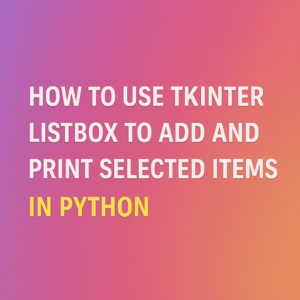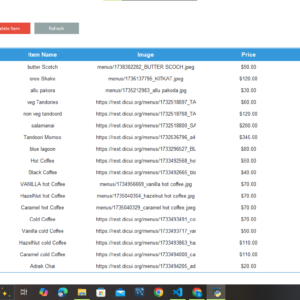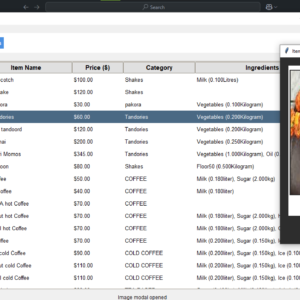Let’s build a simple Flappy Bird clone using Pygame, a popular library for game development in Python. Here’s a basic structure for the game:
Step 1: Install Pygame
Make sure you have Pygame installed. You can install it using pip:
pip install pygame
Step 2: Game Code
import pygame
import random
# Initialize Pygame
pygame.init()
# Screen dimensions
WIDTH, HEIGHT = 400, 600
screen = pygame.display.set_mode((WIDTH, HEIGHT))
pygame.display.set_caption("Flappy Bird Clone")
# Colors
WHITE = (255, 255, 255)
BLACK = (0, 0, 0)
# Game variables
gravity = 0.5
jump_strength = -10
pipe_speed = 3
pipe_gap = 150
# Load assets
font = pygame.font.SysFont("Arial", 32)
# Bird class
class Bird:
def __init__(self):
self.x = 50
self.y = HEIGHT // 2
self.velocity = 0
self.radius = 20
def jump(self):
self.velocity = jump_strength
def move(self):
self.velocity += gravity
self.y += self.velocity
def draw(self):
pygame.draw.circle(screen, BLACK, (self.x, int(self.y)), self.radius)
# Pipe class
class Pipe:
def __init__(self):
self.x = WIDTH
self.height = random.randint(50, HEIGHT - pipe_gap - 50)
self.passed = False
def move(self):
self.x -= pipe_speed
def draw(self):
pygame.draw.rect(screen, BLACK, (self.x, 0, 50, self.height))
pygame.draw.rect(screen, BLACK, (self.x, self.height + pipe_gap, 50, HEIGHT - self.height - pipe_gap))
# Game loop
def main():
clock = pygame.time.Clock()
bird = Bird()
pipes = [Pipe()]
score = 0
running = True
while running:
clock.tick(60)
screen.fill(WHITE)
# Event handling
for event in pygame.event.get():
if event.type == pygame.QUIT:
running = False
if event.type == pygame.KEYDOWN and event.key == pygame.K_SPACE:
bird.jump()
# Bird movement
bird.move()
bird.draw()
# Pipe movement
for pipe in pipes:
pipe.move()
pipe.draw()
if pipe.x + 50 < 0:
pipes.remove(pipe)
pipes.append(Pipe())
if not pipe.passed and pipe.x < bird.x:
pipe.passed = True
score += 1
# Display score
score_text = font.render(f"Score: {score}", True, BLACK)
screen.blit(score_text, (10, 10))
# Collision detection
for pipe in pipes:
if (bird.y - bird.radius < pipe.height or bird.y + bird.radius > pipe.height + pipe_gap) and (pipe.x < bird.x < pipe.x + 50):
running = False # End game on collision
if bird.y > HEIGHT or bird.y < 0:
running = False
pygame.display.update()
pygame.quit()
if __name__ == "__main__":
main()
Step 3: Run the Game
Save the code in a Python file (e.g., flappy_bird.py) and run:
python flappy_bird.py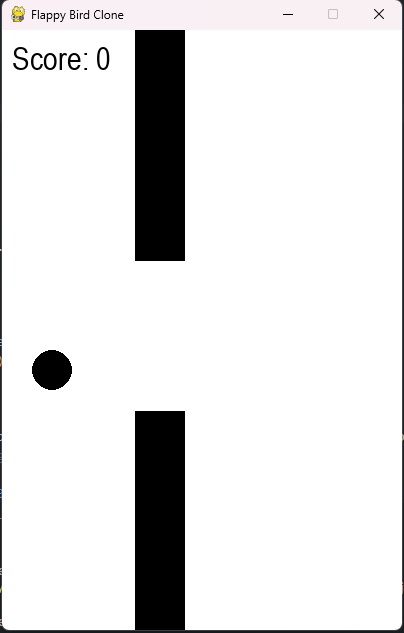
This code provides a basic Flappy Bird clone. You can customize it further by adding sound effects, improving graphics, or tweaking the difficulty levels.
The error indicates that Pygame isn’t installed in your Python environment. Here’s how you can fix it:
✅ 1. Verify Python Version
First, make sure you’re using the correct Python version where you want to install Pygame:
C:/Users/Hp/AppData/Local/Programs/Python/Python313/python.exe --version
✅ 2. Install Pygame in the Correct Environment
Run this command to install Pygame specifically for Python 3.13:
C:/Users/Hp/AppData/Local/Programs/Python/Python313/python.exe -m pip install pygame
✅ 3. Verify Pygame Installation
After installation, verify if Pygame is installed successfully:
C:/Users/Hp/AppData/Local/Programs/Python/Python313/python.exe -m pip show pygame
✅ 4. Run Your Game Again
Once installed, run your game again:
C:/Users/Hp/AppData/Local/Programs/Python/Python313/python.exe d:/python-projects/games/flappy_bird.py
Let me know if you run into any other issues! 🚀