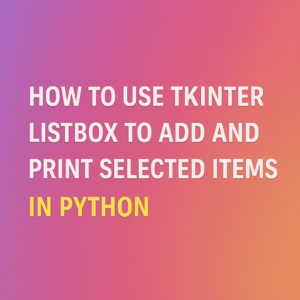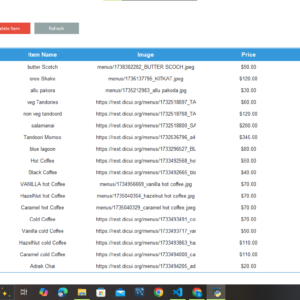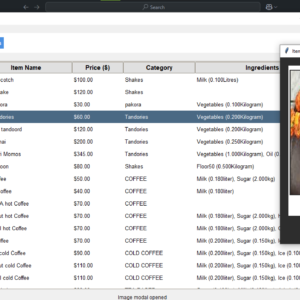Let’s build a simple Jumping Jack game using Pygame, a popular library for game development in Python. This game will feature basic mechanics like jumping, gravity, and obstacle dodging, with an enhanced UI featuring a colorful background, smoother animations, and engaging effects.
🎮 Creating a Jumping Jack Game Using Pygame
Have you ever wanted to dive into game development with Python? Building a Jumping Jack game using Pygame is a fantastic way to get started! In this project, you’ll learn how to create a simple yet entertaining game where players dodge obstacles and rack up high scores.
🔍 Why Build This Game?
This project is perfect for beginners and intermediate developers looking to practice core programming concepts like:
- Game physics (gravity, jumping mechanics)
- Object-oriented programming (creating classes for players and obstacles)
- Collision detection
- UI enhancements (colorful backgrounds, smoother animations)
By the end of this project, you’ll not only have a functional game but also a better understanding of how games are built from the ground up.
🎨 What Makes This Game Fun?
The game isn’t just functional—it looks great too! With a bright sky-blue background, vibrant colors, and smooth animations, the visual appeal makes it engaging. Random obstacle heights increase the challenge and keep the game exciting.
💡 Skills You’ll Learn:
- Setting up a game loop using Pygame
- Designing player movement with realistic jump physics
- Generating random obstacles dynamically
- Implementing score tracking and collision detection
- Enhancing UI for a more professional look
🚀 Ready to Level Up?
Once you’ve mastered the basics, you can expand your game by:
- Adding sound effects for jumps and collisions
- Creating difficulty levels that speed up as the game progresses
- Implementing a leaderboard to track high scores
Would you like me to add more sections, like a troubleshooting guide or deeper explanations of the Pygame functions? 🔧
Step 1: Install Pygame
Make sure you have Pygame installed. You can install it using pip:
pip install pygame
Step 2: Game Code with Enhanced UI
import pygame
import random
# Initialize Pygame
pygame.init()
# Screen dimensions
WIDTH, HEIGHT = 800, 400
screen = pygame.display.set_mode((WIDTH, HEIGHT))
pygame.display.set_caption("Jumping Jack Game")
# Colors
WHITE = (255, 255, 255)
BLACK = (0, 0, 0)
RED = (255, 0, 0)
SKY_BLUE = (135, 206, 235)
GREEN = (34, 139, 34)
# Load assets
background = pygame.Surface((WIDTH, HEIGHT))
background.fill(SKY_BLUE)
ground = pygame.Surface((WIDTH, 100))
ground.fill(GREEN)
# Game variables
gravity = 0.8
jump_strength = -15
obstacle_speed = 5
# Load font
font = pygame.font.SysFont("Comic Sans MS", 30)
# Player class
class Player:
def __init__(self):
self.x = 100
self.y = HEIGHT - 150
self.width = 50
self.height = 50
self.velocity = 0
self.is_jumping = False
self.color = (0, 0, 255)
def jump(self):
if not self.is_jumping:
self.velocity = jump_strength
self.is_jumping = True
def move(self):
self.velocity += gravity
self.y += self.velocity
if self.y >= HEIGHT - 150:
self.y = HEIGHT - 150
self.is_jumping = False
def draw(self):
pygame.draw.ellipse(screen, self.color, (self.x, self.y, self.width, self.height))
# Obstacle class
class Obstacle:
def __init__(self):
self.x = WIDTH
self.y = HEIGHT - 150
self.width = 30
self.height = random.randint(50, 100)
self.color = RED
def move(self):
self.x -= obstacle_speed
def draw(self):
pygame.draw.rect(screen, self.color, (self.x, self.y, self.width, self.height))
# Game loop
def main():
clock = pygame.time.Clock()
player = Player()
obstacles = [Obstacle()]
score = 0
running = True
while running:
clock.tick(60)
screen.blit(background, (0, 0))
screen.blit(ground, (0, HEIGHT - 100))
# Event handling
for event in pygame.event.get():
if event.type == pygame.QUIT:
running = False
if event.type == pygame.KEYDOWN and event.key == pygame.K_SPACE:
player.jump()
# Player movement
player.move()
player.draw()
# Obstacle movement
for obstacle in obstacles:
obstacle.move()
obstacle.draw()
if obstacle.x + obstacle.width < 0:
obstacles.remove(obstacle)
obstacles.append(Obstacle())
score += 1
# Collision detection
if (
player.x < obstacle.x + obstacle.width
and player.x + player.width > obstacle.x
and player.y + player.height > obstacle.y
):
running = False # End game on collision
# Display score
score_text = font.render(f"Score: {score}", True, BLACK)
screen.blit(score_text, (10, 10))
pygame.display.update()
pygame.quit()
if __name__ == "__main__":
main()
Step 3: Run the Game
Save the code in a Python file (e.g., jumping_jack.py) and run:
python jumping_jack.py
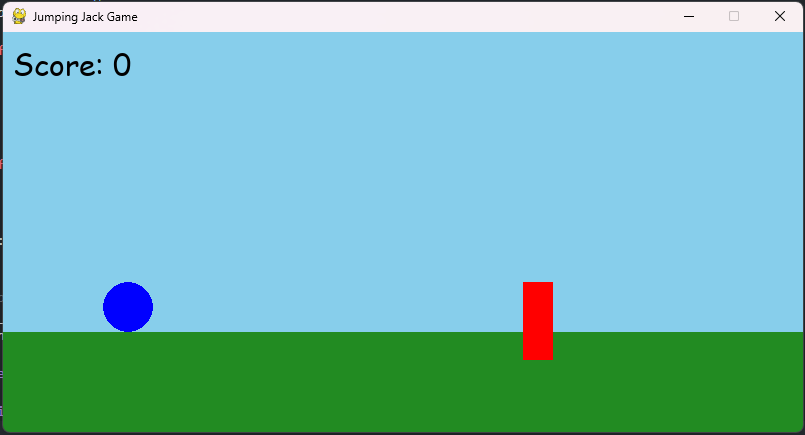
This updated version includes:
- A sky-blue background and green ground for better visuals.
- Rounded player character for a cleaner look.
- Randomized obstacle heights for increased challenge.
- Smoother animations and cleaner font styling.
You can further enhance the game with background music, sound effects, or animations for jumping and collisions. 🚀